The legal fields are available on the Student Demographics page.
Admin Users and users with Read and or Update permissions to the Legal Student Information security area will be able to view and/or update the legal fields by clicking on the Show/Hide Legal Name button.
If the fields are populated for a student, a Show/Hide Legal Name button will display at the bottom right of the Student Demographics page to users with permissions to the Legal fields.
The fields will display only when clicking on the Show/Hide Legal Name button for the current student. When moving to another student, the fields will be hidden and the Show/Hide Legal Name button will need to be clicked again for the student.

When adding a new student, the Show/Hide Legal Name button will need be clicked for the legal fields to display.
To populate the fields on an existing student, click on the Change button and then the Show/Hide Legal Name button.
Note: The Legal First Name and Legal Gender are required fields if using the Legal fields. If they are not populated, the following message will display when clicking on the Update button.
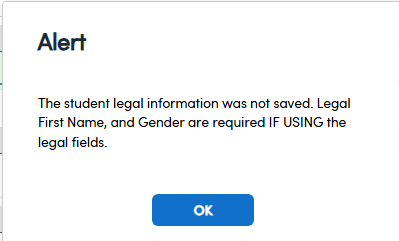
The Legal Gender field has a dropdown that uses the STU.GN fixed code list. To update this field, the STU.GN field must be updated in Update Code Table form.

To remove the legal names and gender, click on the Delete Legal Student Information button on the Demographics page in Change/Edit mode.

The following confirmation message will display.
Click on OK to remove the fields from the LSI table or Cancel to exit.






