Overview
The Screening for Risk of Reading Difficulties allows for early identification and intervention of reading difficulties, including dyslexia, for students in kindergarten to grade two. Education Code Section 53008 requires all California local educational agencies (LEAs) to implement screenings beginning no later than the 2025–2026 school year.
A Program Screenings section is available in the Special Programs page allowing for users to enter screening information for a student.
Navigate to Student Data > Programs > Special Programs.

Program Screening
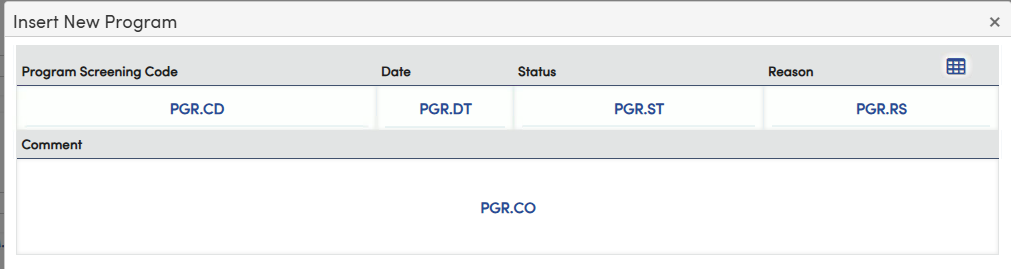
Security ↑
Table | Permission | Description |
|---|---|---|
| Program Screening (PGR) | Read Insert Update Delete | View page Add new record Update records Delete Records |
Code Fields ↑
Aeries has added a list of fixed codes to the Program Screening Code, Status and Reason fields. These fields can have local codes added by entering additional codes in the Update Code Table page.



Tables ↑
| Table | Field | Description |
| Program Screening (PGR) | Program Screening Code (CD) | Fixed Codes RR1, RR2, RRK |
| Program Screening (PGR) | Date (DT) | |
| Program Screening (PGR) | Status (ST) | Fixed Codes 01, 02, 03 |
| Program Screening (PGR) | Reason (RS) | Fixed Codes 01, 02, 03 |
| Program Screening (PGR) | Comment (CO) | Text field |
Import Data to Aeries Form ↑
Screening records for students can be imported on the Import Data to Aeries form using a file. It's important to ensure the file has correct mapping to the PGR table and fields have the proper format. It's highly recommended to test the import process in a sandbox the first time testing this process.
The following is an example of a file that contains records for students who have been screened:
The Status column can be updated with a code that aligns with our Fixed Code set. The column will need to be formated so the data aligns with the fixed code set or local codes defined by the district.
Example: Status field contains fixed codes 01, 02 or 03. In order to import a record to match these numbers, the data field in the file must be formatted with a CUSTOM two digit number format so the data in the field displays as 01, 02, or 03.
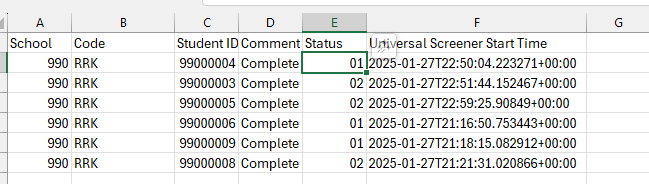
Navigate to Pages > School Info > Imports and Exports > Add or Import Data to Aeries.
Step 1: Upload Source File

Step 2: Select PGR table

Step 3:
Map fields:

The following is an example of a record imported using the Add or Import Data to Aeries process. In the Special Programs page, under Program Screenings, the record will display.



