- Overview
- Calendars
- Initializing Attendance
- Teacher Portal Account Configuration
- Portal Options
- Flex Scheduling
Overview ↑
When school has started but either a single teacher or all teachers are reporting that they cannot take attendance, this checklist can be utilized to identify and resolve the possible causes:
Calendars ↑
How to identify this issue: Verify that the current day is marked as a school day.

Solution:
If Attendance has been initialized and you need to adjust the calendar, please reach out to Aeries Support.
https://support.aeries.com/en/support/solutions/articles/14000071098-create-a-calendar
Verify Attendance Months are Not Locked

Solution:
Unlock any attendance months that are not complete/past. Attendance should not be locked until the month is complete and all attendance for the month has been verified.
https://support.aeries.com/en/support/solutions/articles/14000071097-locking-monthly-attendance-calendar
Verify the Block Schedule Calendar
For period attendance schools only
Does not apply to schools with a Flex Setup
How to identify this issue: Attendance is displaying for the wrong periods for the day
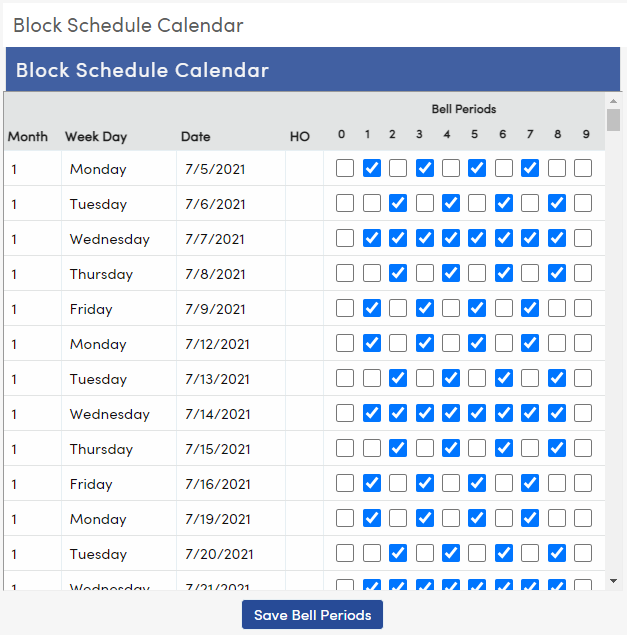
Adjust the Block Schedule Calendar to reflect the correct periods on the calendar date
https://support.aeries.com/en/support/solutions/articles/14000077348-build-a-block-schedule-calendar
Initializing Attendance ↑
How to identify this issue: If you did not receive a confirmation email that the process finished, or an email is received that indicates errors occurred.
Solution: Re-run the Initialize ATT/CAR process
https://support.aeries.com/en/support/solutions/articles/14000077430-initialize-attendance
How to identify this issue: Double check that all “homeroom” sections in the master schedule match the official Attendance period that is defined for the school on the School Options page:

Teacher Portal Account Configuration ↑
How to identify this issue: If a teacher can log into the Aeries Teacher Portal, but cannot access Attendance or Gradebook, check the User account for the teacher and verify that the account has the correct Staff ID populated.


Solution: Update the Teacher’s User account with the correct Staff ID.
Verify Teacher [TCH] record has the correct Staff ID
How to identify this issue: If a teacher can log into the Aeries Teacher Portal, but cannot access Attendance or Gradebook, check the Teacher record account for the teacher and verify that the account has the correct Staff ID populated.


Solution: Update the Teacher record account with the correct Staff ID.
TCH.ET = G (for Elem w/ Master)
How to identify this issue: Run this query to identify any teachers not tagged for Electronic Attendance:
LIST TCH TN TE ET IF ET # G AND TCH.TN # 0
Solution: Change any records that were returned in the query to have an Electronic Tag (TCH.ET) of G by running this query or updating the Teacher record directly:
CHANGE TCH ET TO "G" IF TN > 0

How to identify this issue: Teachers do not have the Attendance Tab in their Teacher Portal navigation tree.
Solution: Give the Teacher Portal Group Read and Update permissions to ATT.

Verify the Teacher Portal is Pointed at the Current School Year
How to identify this issue: A teacher receives a YSOD after clicking the Attendance Tab
Solution: For locally-hosted customers: Point the Teacher Portal Group to the current School Year in your Aeries Appsettings.config file for Teachers.
For Aeries-Hosted customers, contact Aeries Support for assistance.
Portal Options ↑
Verify Portal Options for Attendance are set Correctly
https://support.aeries.com/support/solutions/articles/14000084268-portal-options-attendance
How to identify this issue: Incorrect Field Values will cause an error message when teachers access the Attendance page indicating teachers are not “authorized” to submit attendance.
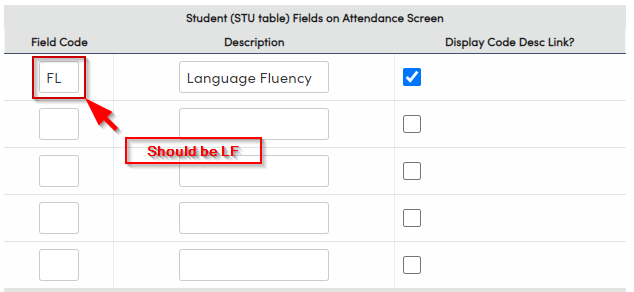
Solution: Correct the Field Code to match the correct value. To verify Field values, use the Table Definitions view on the Demographics view:

Flex Scheduling ↑
How to identify this issue: If teachers get a blank page when they access Attendance, days may not have been assigned to the Class Calendar.
To check for sections without a class calendar, run the following query:
LIST MST SE PD CN FSQ CSQ IF CSQ = 0

Solution: Assign a Class Calendar to all of the sections that return on the query. Verify that Teachers can now see an Attendance roster.
https://support.aeries.com/en/support/solutions/articles/14000108643-flex-scheduling-class-calendars
How to identify this issue: Review the Class Calendars to make sure the correct dates are identified.

https://support.aeries.com/en/support/solutions/articles/14000108643-flex-scheduling-class-calendars
For Flex Daily Attendance Schools, verify that there is a Primary Class
(This becomes available after the Feature Flag is turned on for Use Staff ID Based Counselor Tracking)
Also set the All Day Attendance Management to Attendance Time and include a Primary ADA and Secondary ADA Time (if necessary).



