Overview
As part of the Data Confirmation process, and as Parents complete Data Confirmation, Staff may have the need to monitor who has completed the Data Confirmation process. Additionally, the Parent responses to the Military Survey and Residence Survey need to be reviewed.
Security
| Table | Permission | Description |
| Information Confirmation Log (ICL) | Read | Print the Data Confirmation Status report |
| Parent Response to Survey (PRS) | Read, Update | Used to store information from the Foster, Military, and Residence Survey Audit pages |
| Parent Response Details (PRD) | Inherited from PRS | View Additional Children records from the Residence Survey in CA |
| Special Programs (PGM) | Read, Update | Create Program records |
NOTE: The Data Confirmation Status Report only shows data for tables that the Parent Portal group has been given permission to confirm data for. The ICL table does not add records for tables that are hidden from the parent.
Data Confirmation Status ↑
The Data Confirmation Status report provides a listing of students with their status of data collected from each of the PDC areas. This report has options to include all students with their PDC collection status, only students without all data confirmed or only students with all data confirmed. In Flex schools using primary class tracking, the report can be printed by Primary Teacher.


By Primary Teacher:

The Data Confirmation Log page may be viewed for an individual student to determine if they have completed the Final Data Confirmation. This may be useful information to access for an individual Student at events such as Schedule pickup days to verify if the Parent Data Confirmation process has been completed. Navigate to Student Data > Other > Data Confirmation Log.

If the Enable Parent e-Signatures option has been enabled and parent e-Signature has been recorded in the Final Confirmation step, the Data Confirmation Log will display a View Signature button next to the FinalDataConf record for the student. When the View Signature button is selected, a pop-up will display the parent e-Signature, Date and Time, and parent account email address.


This data is stored in the ICL table, and can be Queried. For users to be able to access and run this report they need Read permission to the ICL permission in Security.
Parent Responses to Surveys ↑
Three surveys are available for districts to enable for each school from the Portal Options page. Responses for the Foster, Military, and/or Residence Surveys, are stored in the Parent Response to Survey (PRS) table. This information is displayed on each of the Audit pages for the district/school to review and then to confirm or reject. After a new PRS record is confirmed from one of the audit pages a Special Programs (PGM) record is created.
Note: Parent Residence Survey responses that are a Code 200 will not display on the Residence Survey audit page as they do not need to be confirmed and no PGM record needs to be created for that code. Since the new CDE Guidelines do not collect the 200 code, the Parent Data Confirmation process no longer creates a 200 code in the PRS table. Therefore, the residence survey audit page can no longer be used to identify open PGM records to close as it did using the previous CDE Residency Survey. Queries are one way to audit records with the help of the district's homeless liaison. An Analytics dashboard can also be used to produce lists of students with PGM records or the use of CALPADS reports to identify students.
Sample Query to view Homeless program code 191 with no eligibility end date (can be run in District or School):
LIST STU PGM STU.SC STU.LN STU.FN STU.GR STU.RAD PGM.CD PGM.CD? PGM.HDT PGM.HDT? PGM.RA PGM.UY PGM.ESD PGM.EED BY STU.SC IF PGM.CD = 191 AND PGM.EED = NULL
For information on Analytics Dashboards see: Analytics Dashboard Setup
For information on LCAP Dashboards which contain a pre-built list of students with program code 191 see: LCAP Dashboards
Each of the audit pages can be accessed from the navigation:
- Navigate to Student Data > Other > Foster Survey Audit
- Navigate to Student Data > Other > Military Survey Audit
- Navigate to Student Data > Other > Residence Survey Audit
Note: For Parent Data Confirmation configuration of the Surveys see the Parent Data Confirmation Setup documentation. The audit pages are only available at the school level.
NOTE: A new version of the Residence Survey has been updated using the 2021 CDE Guidelines. The process for converting to the new Residence Survey questionnaire can be found here: Portal Options - Residence Survey Changes for the CDE 2021 Housing Questionnaire
The Foster Survey Audit, Military Survey Audit, and Residence Survey Audit pages display the Parent responses to the Surveys during Data Confirmation. Each audit page have similar options.
Eligibility Date Options ↑
At the top of each of the Residence Survey and Foster Survey Audit pages there are three Eligibility date options; Date submitted, First day of school, and Custom Dates. The page defaults to the Date Submitted option.
When a record is Confirmed, the selected date populates the Special Programs Eligibility Start Date (PGM.ESD) of the new PGM record.
If you need the Participation Start Date, use the Custom Dates option and the new PGM record is created with the custom dates defined. The first date populates the Special Programs Eligibility Start Date (PGM.ESD) and the second date populates the Special Programs Participation Start Date (PGM.PSD).

NOTE: When using the Custom Date option if either field is blank the one supplied value is used for both the Eligibility Start Date and the Participation Start Date fields. If neither date is specified, the program uses the Date PDC Submitted value for the Eligibility Start Date.
Military Survey Audit ↑
The Military Survey Audit page has an additional set of options for Eligibility Date. These options are used to close existing open PGM records using the Date option selected.

Filter Options ↑
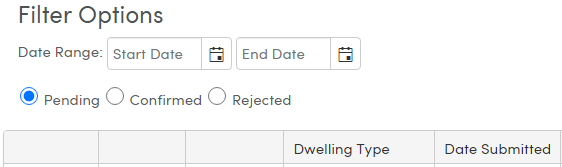
The Survey Audit pages defaults to displaying Pending records. Pending records only display if the parent has completed the full data confirmation process. If the records do not have an Information Confirmation Log (ICL) record for 'finaldataconf' the record will not display on the audit page even if they have a pending Parent Response to Survey (PRS) record.
- Date Range - display records for certain time periods. If the date range fields are left blank the page displays all records.
- Pending, Confirmed or Rejected - display only the records with the status of the selected option.
The records on the Residence Survey Audit page have an icon in the Student Name column. Clicking on this icon opens the Student Demographics page for the Student.

A button for Children will display the Additional Children parents can enter in the Parent Poral. The data is stored in the Parent Response Details (PRD) table.

Confirm Process ↑
After a record on the Foster Survey, Military Audit, or Residence Survey Audit is confirmed a message displays with a link to the newly created Special Programs (PGM) record:

If a duplicate active record already exists, the following message appears:

Clicking on the link displays the Special Programs (PGM) page where the record can be edited to add additional information. The following PGM records are created for each of the surveys:
- Foster Survey - PGM.CD = 190
- Residence Survey - PGM.CD = 191
- Military Survey - PGM.CD = 192

Similar to the Residence Survey, information on the Military Survey is stored in the Parent Response to Survey (PRS) table. This information is displayed on the Military Survey Audit page for the District to review and confirm or reject. After a new PRS record is confirmed on the Military Survey Audit page a Special Programs (PGM) record is created.
One difference is the Military Survey Audit only populates the Eligibility Start Date (ESD), even when using the Custom Date. The Participation Start Date (PSD would need to be entered manually.
However, the Military Survey Audit has one additional feature. If a Parent answers 'No' to the Survey but has an existing PGM record, this indicates the Parent is no longer in the Military and the record can be closed. The Eligibility End Date of the record can be chosen.


