Supplemental attendance can be entered by the students with the appropriate permissions by either scanning the QR code for the session using their phone or by logging into the Student Portal and using the Supplemental Attendance Room Sign In page. Students must either already be enrolled in the session, or the supplemental attendance program must allow walk-ins.
NOTE: The Aeries Mobile App allows students with appropriate permissions to check into a session either by reading the QR code or by using a Check In button. If students do not have the Aeries Mobile App installed on their device they can still take advantage of checking into a session by scanning the QR code using a QR reader/scanner app for their mobile device.
Please see the Supplemental Attendance Security article to learn more about the Student Portal permissions that need to be set up to allow students to self sign-in to a session.
The Supplemental Attendance Sessions page and the Teacher Supplemental Attendance page have a button available to Print Supplemental Attendance Room Student-Self-Sign-In Sheet.
Printing this will provide a sheet of paper for the selected section with a QR code that students can use to scan and check themselves into a session. The QR code is based on the Room number of the session. It is highly recommended that the sessions defined in the Supplemental Attendance Sessions page include the Room number for any sessions that will allow students to self check-in.
Students can then use the Aeries Mobile app on their mobile device to either Scan the QR code for the session to sign themselves in or they can sign into the session using a Check in to another room button.
If students do not have the Aeries Mobile App installed on their device they can use a QR Reader app on their mobile device to scan the QR code for the session to sign themselves in. Once the students scan the QR code, the app will direct them to the Supplemental Attendance Sign In page in the Student Portal. If the students are not already logged into the Student Portal they will need to do so before landing on the page, if the students are already logged into the Student Portal it will open up the page immediately.
If the student is enrolled in more than one supplemental attendance session that meets in that room they will need to select the session that they would like to log into and then click on the Check In/Out button. If the student is enrolled in only one supplemental attendance session in that room the system will check them in or out automatically.

A green message will display with the status of the check in/out.
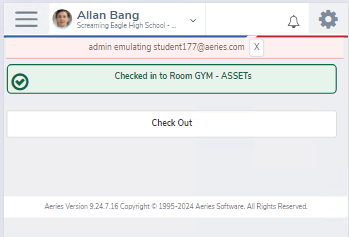

The Supplemental Attendance Program options for Attendance Collection Method and Restrict Times that apply to the teachers also apply to the students. Please see the Supplemental Attendance Programs (ATP) article for more information on these options.







