This article details how a Texas school district may insert a new Track Calendar after the beginning of the school year.
Note: This article is not applicable to CA and should not be used for California schools.
- Aeries does not recommend this change after the school year has started unless mandatory by a district auditor or state reporting laws.
- There will be multiple steps involved, this should be completed in the Sandbox first.
- Do not change the main Calendar at all!
1. If Track codes (A,B,C, etc.) are currently defined in the Update Code Table, add a code for the new Track
- Example, add a new code for Track D for Detention Center
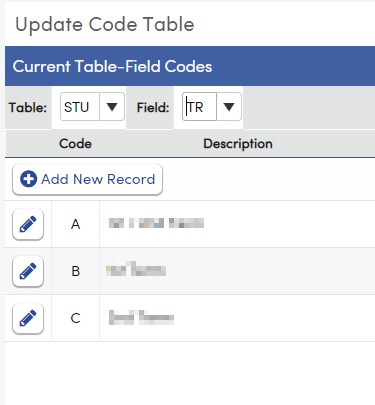
2. Change School Options (LOC.K) to include the new number of Tracks
3. Log out of Aeries and back in to Aeries
4. Manually set Track Vacation Days for the new Track Calendar
- Multi Track Calendar set up is NOT available once the year has started
- Holiday Codes that apply to ALL Tracks, (@, #, $) are only applied to the main Calendar and will cascade to the Track Calendars
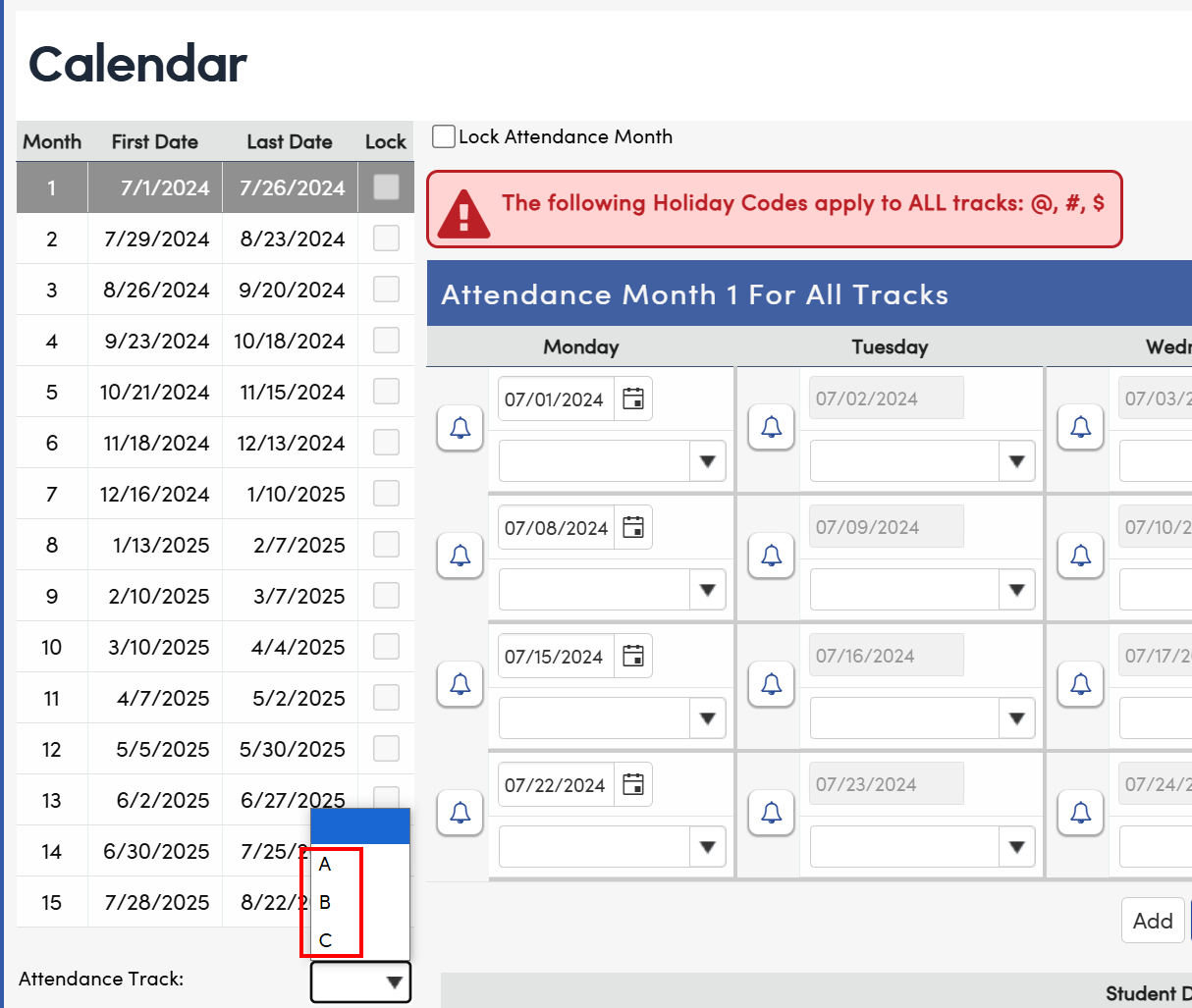
5. Update the Term (TRM) Table to add Track Term Dates for the new track

6. Define Attendance Reporting Periods for the new Track

