The Database Definition page allows the user to select a table from a dropdown list of tables and receive a sortable list of table fields and related table information. This is a useful tool when creating queries for tables that a user may not be familiar with.

Admin user types will automatically have access to the Database Definitions screen. Non-admin users will need to be granted permission to the Database Definitions security area in order to have access to the Database Definitions screen.
The Database Definitions screen can be accessed from either the link in the navigation, or from a Db Defs button on the Query screen. Only Admin users and users with permission to the Database Definitions security area will see these links.

For non-admin users the Table List is limited to the tables they have permission to. To display table and field information for a table either select the table from the Table List dropdown...
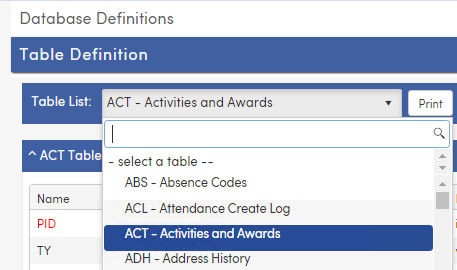
or click in the Table List dropdown and begin typing either the table code or a few letters of the table name. The list of tables will adjust based on what is typed. In the below example typing "att" will limit the list to tables and table names that contain those characters.

Adding a space after a known 3-character table code will often limit the list just to that table

After selecting the table, the Table Fields and Related Tables information will display. The grids for these two areas can be collapsed by clicking on the chevron in the header bar towards the right of the screen.

The default sort order of the fields is the ordinal position from the table in the database and can be sorted differently by clicking each column header. Clicking the Refresh button in the section header will resort the fields to the default order.

The field information includes the field code, description of the field, data type, length, and whether or not it is a primary key as defined in the table structure.
It is important to note that the fields displayed in the Table Fields grid are all of the fields in the table. Some fields by default are system fields and may not be query-able, such as DEL or DTS, so those fields will not display on the Query screen and when added to a query will not display the value in those fields.
The related tables area lists any tables that the selected table has a direct connection to through one or more fields. The selected table could be the "parent" table or it could be a "child" table to the other tables that are listed.





